- Home
- Frequently Asked Questions
- <GENERAL FAQ>
- Installation
- Frequently Asked Questions - Installation
Frequently Asked Questions - Installation
The Installation and Deployment section of the QSM Resource Library web page provides System Requirements, step by step installation instructions, and other useful information about SLIM-Suite.
Information on the latest version of SLIM-Suite (along with download links, release notes, and installation instructions) can be found on the Installation and Upgrades page of the QSM website. To see whether you're running the latest version, select Help | Check for updates from the menu of any SLIM-Suite application.
Often SLIM-Suite license renewals do not correspond with new product releases. To update the license information for your current SLIM-Suite installation, use Windows Control Panel | Programs and Features application utililty. Select the appropriate QsmTools installation (e.g. QsmTools 10.3) and right-click and choose Change. Select Modify on the Install Shield screen and follow the prompts to enter your new Registration Code and Activation Code(s). Review the list of products to be installed to ensure they match your license agreement.
No. When the server copy of SLIM-Suite is updated, all users are automatically upgraded to the same version of SLIM-Suite. No further action is needed on your part.
You can find the username and password in the following places:
- Your license or upgrade email you received at the beginning of your license period.
- If you are upgrading from a prior version of SLIM Suite 8.1, there should be a readme.txt file in your Tools81 directory. The default path for this directory is c:/Program Files (x86)/QSM/Tools81, but you can also find it by right clicking any SLIM-Suite application shortcut and looking at the shortcut properties.
Note that versions 8.0 and 8.1 have their own, version specific license codes - to install version 8.1, you will need a set of 8.1 license codes. If you cannot locate any of these documents or have questions, please contact your software administrator or email QSM support.
There are two possibilities here:
- Your license codes have expired. Check the expiration date on your license email to make sure the license codes you’re using are still valid.
- You’re using license codes from a prior or different version of SLIM-Suite. License codes are version specific, so make sure the version number in your license email matches the version you’re installing. If you need help, contact your Account Manager or email QSM support.

To open the workbook, first make sure you are running the latest version of SLIM-Suite.
- If you have not yet installed the latest release, visit the upgrades page and download the latest version. You'll need license registration and activation codes for the latest release (see your license email). Not sure if you have the latest release? You can check for updates right from the Help menu in any SLIM-Suite application.
- If you have already installed the latest version, check to make sure you don't have multiple versions of the applications on your machine (ex: version 8.0 and version 8.1). If you are running multiple versions of SLIM-Suite, opening workbooks from the File menu (File | Open…) will help to avoid confusion between the different versions.
Yes. Because SLIM-Suite 8.1 and 8.2 each have their own license codes, install to separate application folders, and maintain their own registry entries and support files, they can be installed and run on the same machine.
No. Because SLIM-Suite workbooks are database files, workbooks created in newer versions often contain fileds and data that did not exist in earlier versions of the tools. For this reason, SLIM-Suite workbooks cannot "revert back" to older file formats.
Yes. SLIM-Suite workbook files are forward, but not backward, compatible. This means that earlier version workbooks can be opened and upgraded using the latest version of SLIM-Suite. Once a workbook has been upgraded, it can no longer be used with earlier versions of SLIM-Suite.
List of features and fixes for version 8.1b7.
List of features and fixes for version 8.1a.
List of features and fixes for version 8.0g2.
List of features and fixes 8.0a-g.
A checksum error occurs when the values you entered for company name and location don't match the values expected by the setup program. For example, if your license email shows the Company name as "Dan's Software Emporium" and you type in "Dans Software Emporium", setup will detect the missing apostrophe in "Dans" and return a checksum error. If you pasted license information from your license email into the Setup dialogs, check to make sure you didn't inadvertently capture/paste any leading or trailing spaces. If you require assistance, please email us.
This deployment whitepaper answers common questions asked by SLIM-Suite users. If you have additional questions or would like to discuss your deployment options in greater detail, please contact QSM support.
If you are upgrading from a prior version of SLIM Suite 8.1, there should be a readme.txt file in your Tools81 directory. The default path for this directory is c:/Program Files(x86)/QSM/Tools81, but you can also find it by right clicking any SLIM 81 application shortcut and looking at the shortcut properties. In most instances, you will not need this information to upgrade to the latest release of version 8.1.
Your activation code, installation instructions, and license information can also be found in your version 8.1 QSM license or upgrade email.
If you need help locating these documents, please contact your software administrator or email QSM support.
User documentation in pdf and online help form are installed with the products. Online help is available via the Help menu in SLIM-Suite.
User Guides are installed (optionally) in pdf format. Version 8.1 user guides are installed to the Tools81 Documentation folder located under MyDocuments on your machine. Version 8.0 user guides are installed to your Tools80 application directory. If you accepted the default installation location during setup, this will be C:\Program Files(x86)\QSM\Tools80\Doc.
Here's how to locate your SLIM license information:
- If the applications are already installed:
- Simply launch any SLIM application and look at the right side of the splash screen, or
- With the application open, select Help | About SLIM... from the menu to access the splash screen.
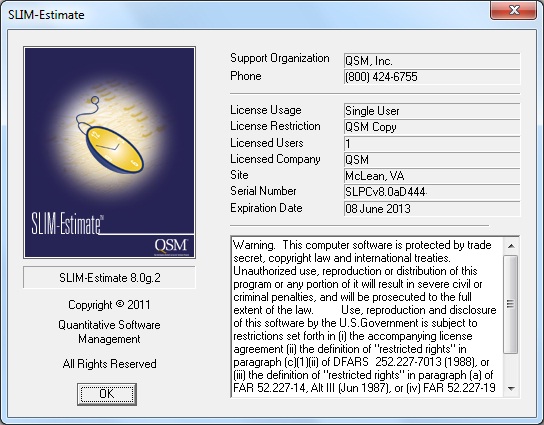
- If your license has expired or the application has not been installed yet, try the following:
- If the application is installed on your computer, simply browse to the directory where it is installed (Usually C:\Program Files\QSM\Toolsnn, where “nn” is the current version of SLIM-Suite). To determine the path to the application directory, right-click on the application shortcut and select the "properties" tab. Locate the readme.txt file located in your Toolsnn folder. Open this file in Notepad or any other text editor - it contains your license information.
- If the applications have not yet been installed, contact the software administrator for your company and ask for a copy of your license email.
- If you need help locating your software administrator or license email (or if you have questions) call QSM at 800 424-6755 for assistance.
What are the latest versions of the SLIM Tool Suite?
Information on the latest version of SLIM-Suite (along with download links, release notes, and installation FAQs) can be found on the Downloads page of the QSM website. To see whether you're running the latest version, select Help | Check for updates from the menu of any SLIM-Suite application.
