Although each workbook is set up with default themes, the look and feel of SLIM-Estimate, SLIM-Control, SLIM-Metrics, and SLIM-MasterPlan workbooks are readily customizable.
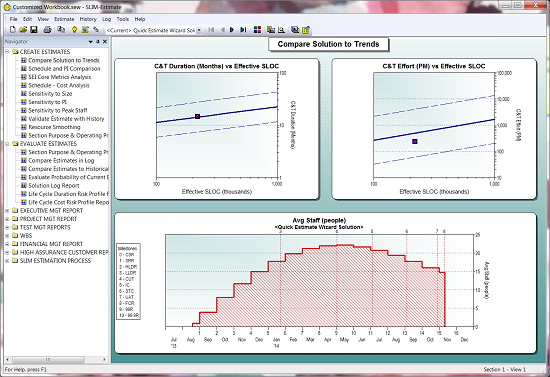
Screen Background
The easiest way to change the feel of your workbooks is to change the background color and style. To change the background color, go to Tools|Customize Display|Screen/Printer Fonts, Colors, and Symbols…, then go to the Colors & Symbols tab on the right.
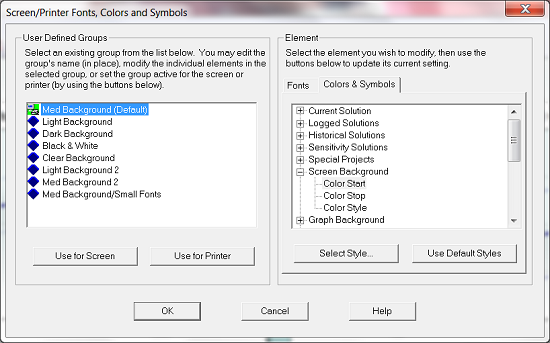
Color Start and Color End are important if you want to create a gradient background, like the background in the first image. A gradient background begins with your specified Color Start color then transforms into your Color Stop color either vertically, horizontally, or diagonally (pictured above). If you choose the Solid color style, simply select your Color Start.
Graph Background
Like the Screen Background, you can have a solid background or a gradient. Simply follow the steps above for selecting your colors and styles.
Solutions and Reference Data
You can select the color and symbol used for solutions, data points, and reference groups by using the Colors & Symbols tab. There are 10 different symbol types that come in small, medium, or large. You can choose colors from pre-selected palettes or create custom colors.
Fonts
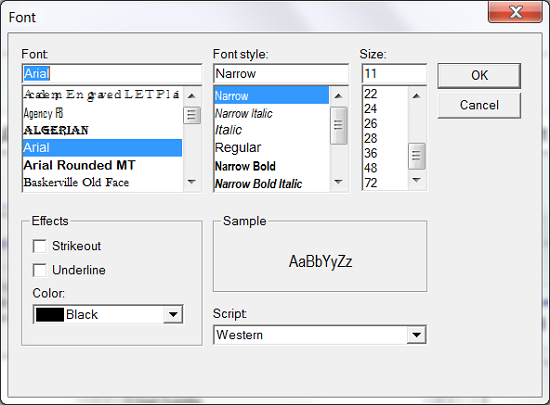
You can change the fonts for many of the chart and axes labels, as well as noteboxes, headers, footers, and more. Go to Tools|Customize Display|Screen/Printer Fonts, Colors, and Symbols…, then select the Fonts tab on the right. Changing the font can help update the look of your workbooks, but you can also play with the font style and color to match your theme.
User Defined Groups
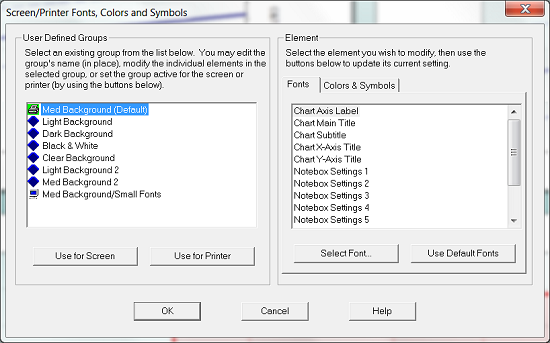
In addition to being able to customize workbooks, you can also take advantage of a few pre-packaged themes. To check them out, go to Tools|Customize Display|Screen/Printer Fonts, Colors, and Symbols…. On the left side is a list of pre-packaged themes that you can use for viewing on your computer or for when you print. It might be easier to use one of the pre-configured themes as a starting point for making your changes.
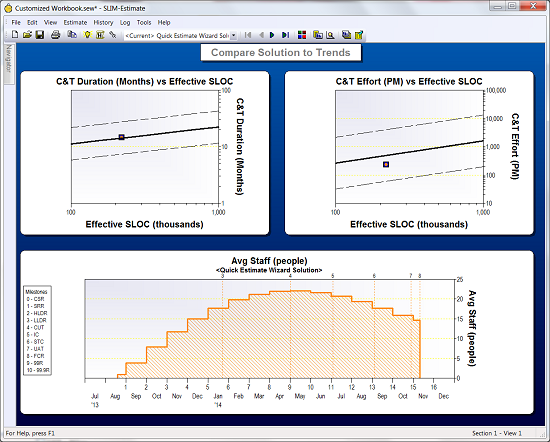
Dark background pre-packaged theme
Importing Your Customized Theme into Other Workbooks
Once you have customized your workbook to your liking, you can easily import those settings into other workbooks. Simply open a new workbook, select File|Import|Workbook Components. In Step 1 of the dialog box, check Colors, Symbols and Fonts (Replace only), then in Step 2, select Import from an existing workbook, then browse to your workbook, then click OK. Your customized fonts, colors, and symbols will replace the default workbook's fonts, colors, and symbols.
